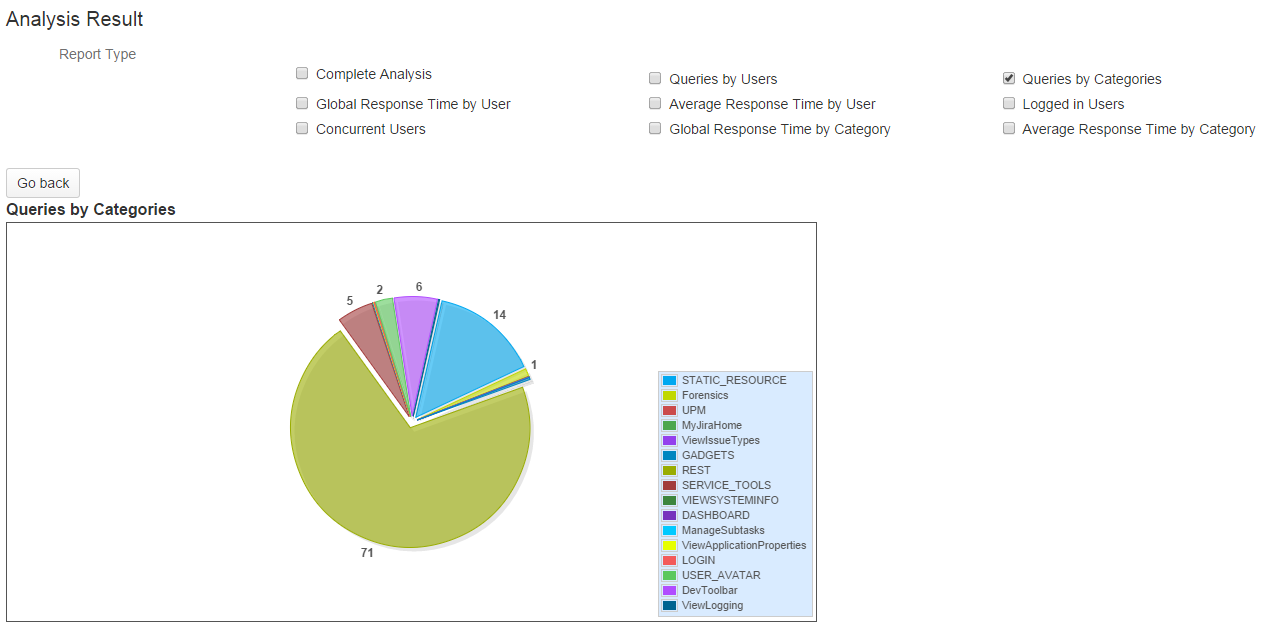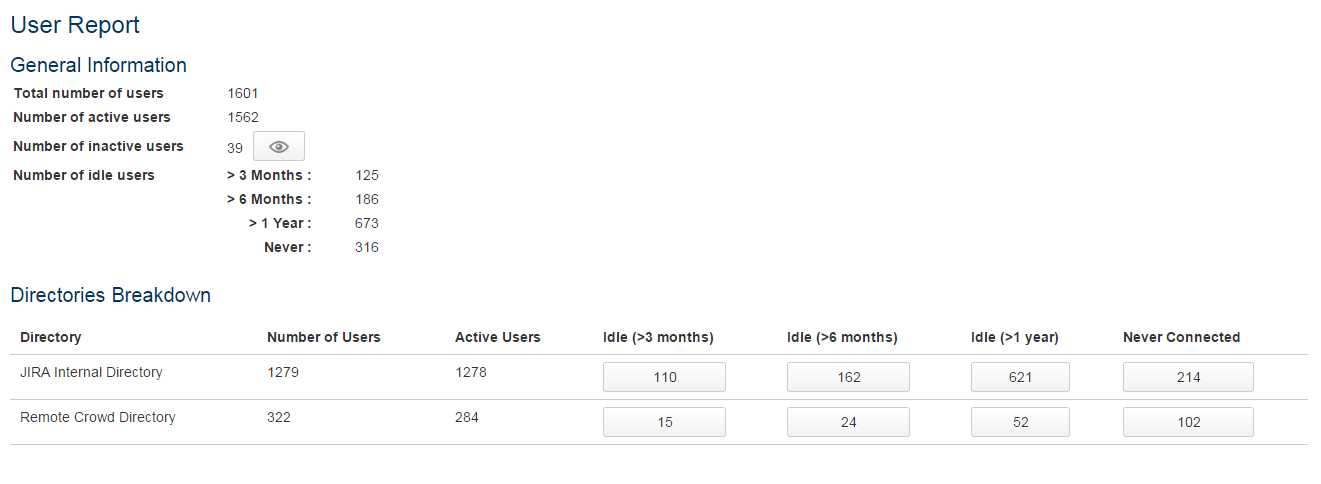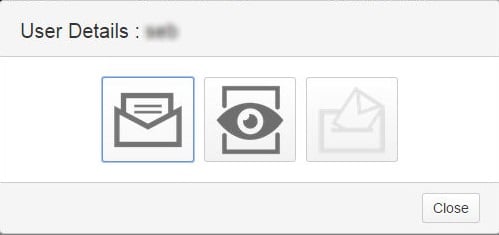One of the most persistant problem encountered by JIRA admins is the optimisation of the number of users regarding licensing. The Atlassian licensing model is divided into user tiers, consequently, mastering the number of users is a key process avoiding upgrades of JIRA and its add-ons licenses too frequently or unnecessarily. As a reminder, most of the marketplace add-ons use a similar licensing model to the Atlassian one.
For instance, if a company increases from 245 users to 255, it will have to upgrade from a 250 user tier ($8000 for purchase, $4000 for renewal) to a 500 user tier ($12000 for purchase, $6000 for renewal).
This explains why optimising the number of users authorised to connect to the application becomes a strategical issue. Knowing this, one has to find ways of spotting users who never connect or those who don’t connect anymore. Unfortunately, there is no automatic way to do this. You will have to check each user in JIRA administration interface or run SQL queries on the JIRA’s database. One way or the other, it is tedious and complex.
For this purpose, Valiantys developed “Forencis”, an internal tool, able to display quickly and simply the information needed to optimize the number of JIRA users.
In this article, I am going to show this tool, its features and how Valiantys consultants use it.
Forencis, a toolbox for JIRA
Forencis is a specific add-on developed internally and that we install during our consultancy on the JIRA instance in question.
Once installed, it adds 2 menus to the JIRA’s administration section:
- Log Analysis : This feature analyses the log file generated by JIRA when the “HTTP Access Logging” option is activated. Some metrics are deduced from Forencis’ analysis. For example, you can identify which requests take the longest time to be processed , and in doing so identify performance problems in JIRA. This feature is particularly useful for technical audit.
- User Report : This feature displays all users listed in JIRA database and associates information to them, which help determine who can potentially be excluded from the count of JIRA users of the license. This system will for example enable us to know which users haven’t been connected for the last 6 month and to check if these users have filters or are watchers on current issues. This date is very hepful to define a list of users to deactivate.
To illustrate this second feature, here is an example of the analysis we did on our jira.www.www.valiantys.com. (Of course, for confidentiality reasons, some names have been hidden 🙂 )
Users analysis on a production instance
When the homepage of the feature appears, the add-on displays a sum-up of the analysis :
You can see the number of users on an instance, their repartition between active and inactive ones, and the number of users connected in different time frames.
This table completes the analysis:
This table splits users per directories and displays the dispatch of users per last connection. Here, we can notice that 162 users of the internal directory haven’t been connected for at least a year. When you click on the button “162”, the list of users is displayed:
From here, you can consult the detail of users profile and you can check if they have any filters, if they voted for an issue or if they are watchers on another one :
If the user does not use these options, then you can deactivate them.
Conclusion
As we have just seen it, doing a regular analysis of the users likely to connect to JIRA is essential. This way you will choose the most adapted license tier and save money.
Valiantys offers tools and methods to improve and optimise Atlassian tools and its add-ons.
To get more information about Valiantys services : Contact us