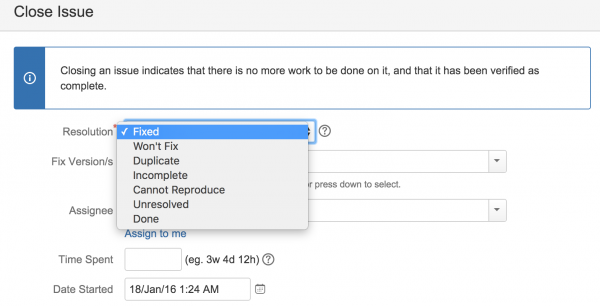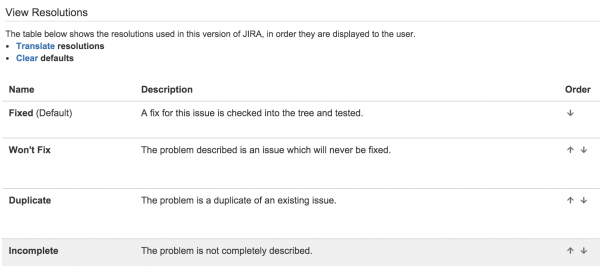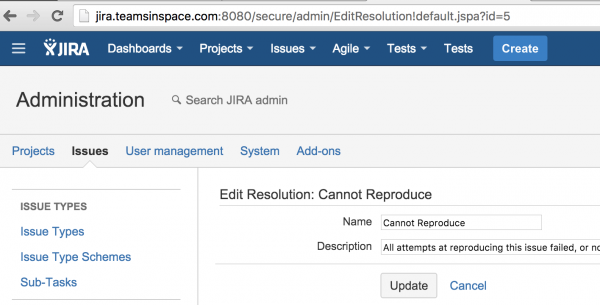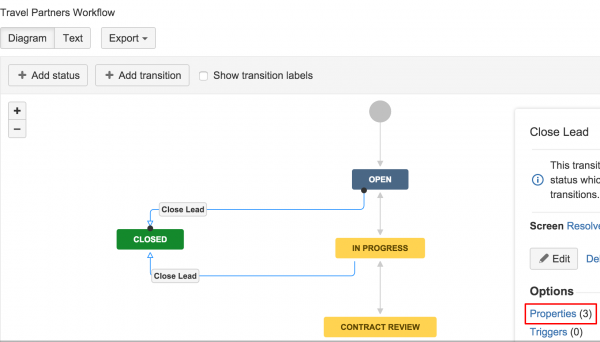As consultant, I’ve worked on a number of projects where the client was seeking to limit the resolution options in JIRA for a specific project because it was confusing users. In this blog, I will quickly show you how this can be done.
Resolution in JIRA
The Resolution field in JIRA is a global field, which means the options are visible and used across all JIRA projects. as shown :
For this example, we want to exclude the Cannot Reproduce option from the resolution field only for a project called “Team space“.
In order to do this, you will firstly have to obtain the resolution ID that you want to exclude. Here’s how:
- Go to the Resolution tab under Issues section > Issue Attributes section. You should see all the resolution options. (Note: you must be JIRA administrator to access this page).
- Cannot Reproduce is the option that you want to exclude. Click on edit section as shown here:

- If you look at the end of the URL in the browser, you will find ID is equal to 5. Write or remember this value as we are going to use it in later stage.
- Now, go to the selected project workflow section and click the edit button as shown:
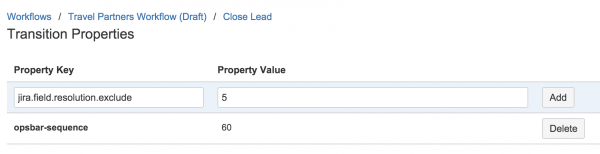
- Select the transition properties (highlighted in red) where the resolution field is located. In this example the resolution field is used in the close lead transition screen:
- Type jira.field.resolution.exclude in the property key and property value is 5 (The ID of Cannot Reproduce obtained earlier). Click add and publish the draft workflow.
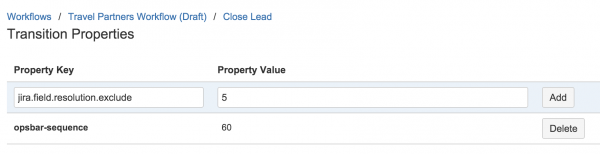
Note : you can exclude multiple resolutions by separating the IDs with comma (for example : 5,1000,1002).
- Finally, when a user closes a ticket in the example project “Team Space”, Cannot Reproduce option can’t be selected anymore.
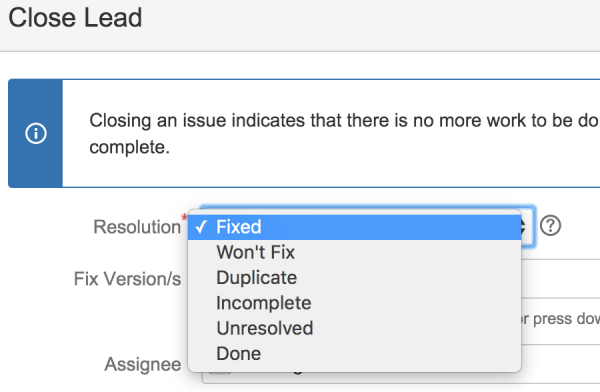
Congratulations, you just learned how to limit the resolution field options for a specific project!
What’s next?
There are a number of other property options you can use in a workflow. Here are some examples:
- name: jira.field.resolution.include value: Resolution ID
Use this to include only the resolutions options you want to appear in field. It’s the reverse of the exclude we just used above. - name: jira.issue.editable value: true or false
This is used to stop users from editing the ticket in specific status. (For example, when a ticket is in close status a user can’t edit a ticket). - name: opsbar-sequence value: any number greater or equal to 0
This can be used to organise the order of the buttons’ appearance in the issue view. For more information on how to configure this, see Customize how transitions appear.
For more information about other property options, see Workflow properties. If you have any questions about workflow properties, please leave a comment and I will be happy to assist you.