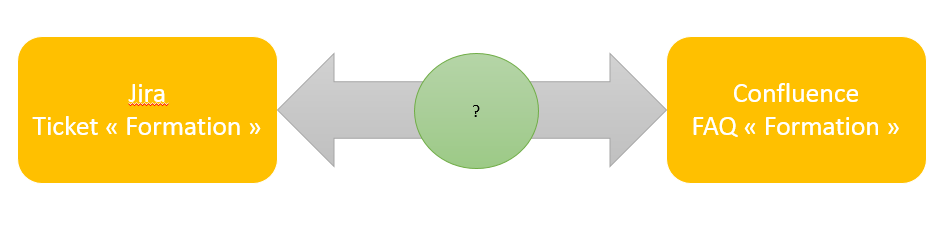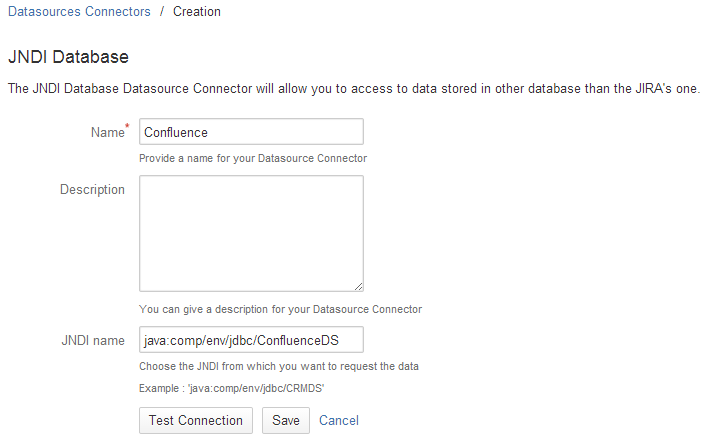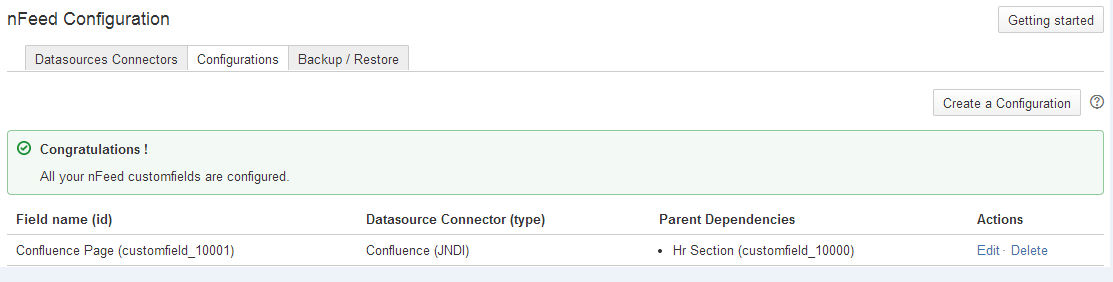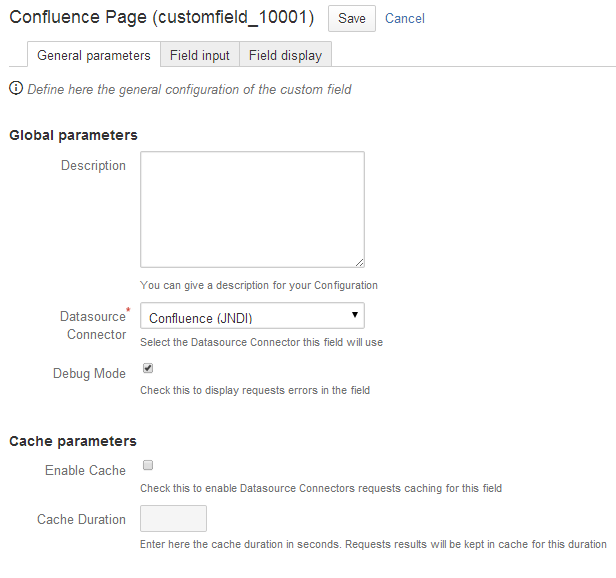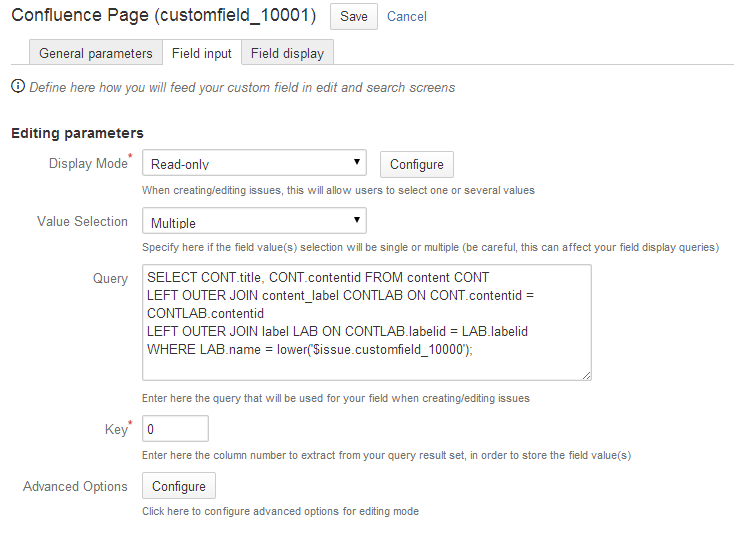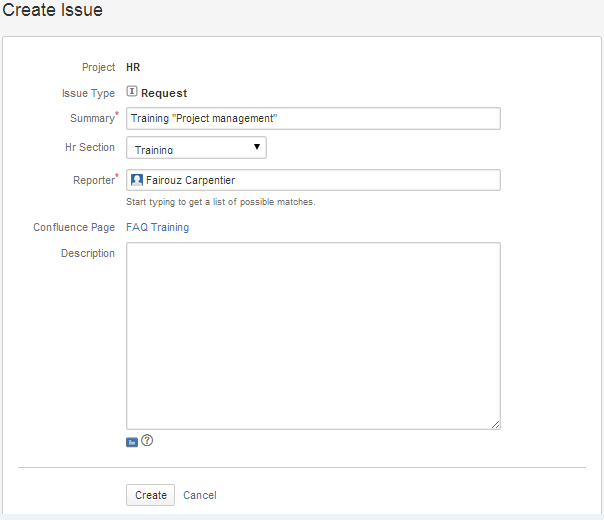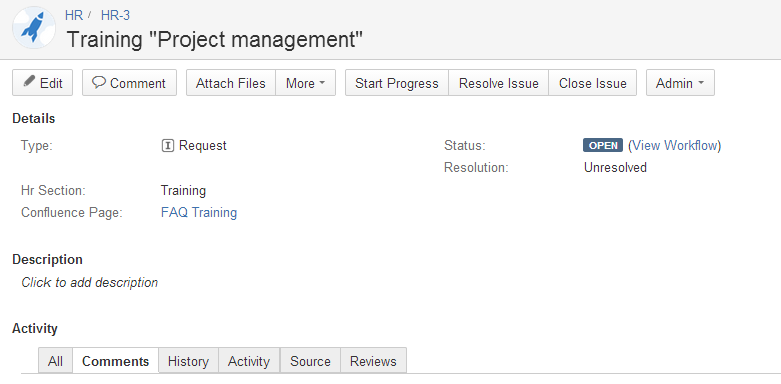Often in companies, we use several tools to perform our work, raise issues or make requests. So when information is needed, they represent just as many possible sources of answers, and getting it can sometimes be tedious.
Nothing stops you from keeping things as they are – you’ll eventually find your answers and get work done, but if you like when things are smooth and efficient, I have a solution for you.
With nFeed, you can dynamically display information in JIRA from another system. Thus, you simplify end users access to the information they need to get work done.
Linking JIRA to an external database ?
As explained below, we can lose a lot of time juggling between various systems.
Imagine, for example, in the context of Human Resources:
Users via JIRA issues can enter requests such as “Travel”, “Expense”, “Training”. …
In this use case, users often have the same questions. The HR team decides to implement FAQ in Confluence.
You see where I’m coming to? To access this FAQ the user would have to use two tools: JIRA and Confluence. First, they go to JIRA to create a ticket and then they go to Confluence to find information relevant to its context (eg HR / Training FAQ).
If the user has a question, you wish he goes to find the answer he is looking for in the right Confluence page :-(. Not very user friendly, is it?
Another solution is possible thanks to a Valiantys add-on: nFeed.
From a JIRA issue, you can dynamically display a Confluence page depending on the value of an issue field. In our case, the field is “Type”, for example “Travel”, “Training”, “Expense” …
The advantage is that the user can directly access targeted Confluence pages holding the information they are looking for.
How to?
1 – Declare the external database
Declare the external database in the server.xml file located in the conf directory of your JIRA.
In our case the database to declare is Confluence’s.
<Resource name=”jdbc/ConfluenceDS” auth=”Container” type=”javax.sql.DataSource”
username=”toto”
password=”toto”
driverClassName=”org.postgresql.Driver”
url=”jdbc:postgresql://localhost:5432/Nfeed Confluence”
maxActive=”20″
maxIdle=”10″
validationQuery=”select 1″ />
After this step, restart JIRA.
Then, add this database in your nFeed configuration.
In order to do this go to the “Datasources connectors’ tab and click “Add Datasource Connector”.
2 – Create a custom field
In the JIRA Administration Console, create a nFeed custom field called “Confluence Page” which will display the link of the Confluence page.

3 – Configure the field in nFeed
In the nFeed configuration, go to the “Settings” tab and then click the button “Create a configuration”. You will have access to non-configured nFeed fields.
The configuration screen appears.
Select the « Datasource » Confluence in the first tab.
In the second tab, select the type of rendering for your field, in our case “Read Only”.
Enter the query in the “Query” field. I recall that in our case we want to display the link of the Confluence page with a label equal to the value of the “Type” field.
Here is the SQL query :
SELECT CONT.title, CONT.contentid FROM content CONT
LEFT OUTER JOIN content_label CONTLAB ON CONT.contentid = CONTLAB.contentid
LEFT OUTER JOIN label LAB ON CONTLAB.labelid = LAB.labelid
WHERE LAB.name = lower(‘$issue.customfield_10000’);
For the result to be an hyperlink and to define its format, go to “Configure”.
Here is the template that has been defined:
<a href=”http://localhost:8098/pages/viewpage.action?pageId={1}“>FAQ {0}</a>
4 – Display your field
Like any field, you have to add it in a screen.
Once this is done, you have the hyperlink of the Confluence page that appears on your issue!! 🙂
Creation :
View :
By clicking on the hyperlink, the Confluence page is opened:
JIRA and Confluence fully integrated
Now you know that JIRA and Confluence integration, with our powerful tool nFeed, will allow you to provide your users an easy access to your knowledge base directly from their JIRA ticket.
Seems interesting?
Give nFeed a try